What is SSID?
You might have recently encountered the term SSID (Service Set Identifier) when trying to connect to Wi-Fi. While it might seem unfamiliar at first, it’s essentially the public name of a wireless network – much like an “ID” for a Wi-Fi connection.
For instance, if you walk into a coffee shop and ask for the Wi-Fi, and they tell you it’s “Starbucks Free Wi-Fi,” then “Starbucks Free Wi-Fi” is the SSID. It’s the unique identifier that helps your device find and connect to a specific Wi-Fi network. Think of it as the network’s broadcast name, visible to anyone searching for Wi-Fi. Its primary function is to distinguish one Wi-Fi network from another.
SSID vs. Wi-Fi Security Key (Password)
While the SSID is the visible name of the network, the Wi-Fi security key (often called a password) is the crucial element for securing your connection.
- Wi-Fi Security Key: This is the password required to connect to a Wi-Fi network, typically a combination of uppercase and lowercase letters, numbers, and special characters. When you use Wi-Fi, all information is transmitted as data packets. Without a strong security key, anyone nearby could intercept and read these packets. Unauthorized access to your personal Wi-Fi can not only slow down your internet speed but also pose a significant security risk, potentially allowing cyber attackers to exploit your network.
How to Find Your SSID and Security Key
1. For Networks with Default (Unchanged) SSIDs
If the SSID hasn’t been changed from its factory default, you can often find a sticker on your router (the device that sends and receives data packets, connects networks, manages traffic, and provides security) with the default SSID, password (security key), and other network information printed on it.
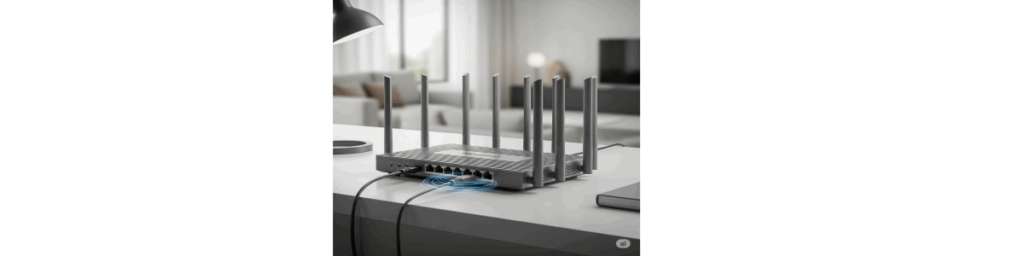
2. For Networks with Changed SSIDs
If the SSID has been customized, you can typically find it on your device if you’ve connected to it before:
- Windows Computers: Click the Wi-Fi icon in the notification area of the taskbar. A list of available networks, including the connected one’s SSID, will appear.
- Mac: Click the Wi-Fi icon in the menu bar at the top of the screen. The SSID of the connected network will be displayed.
- Android: Open the “Settings” app, then tap “Wi-Fi” (or “Network & internet”). A list of available Wi-Fi networks and their SSIDs will be shown.
- iOS (iPhone/iPad): Open the “Settings” app, then tap “Wi-Fi.” The SSID of the currently connected network will be displayed.
Important Note: These methods only work if your device has previously connected to that specific Wi-Fi network. If you need to connect to a new Wi-Fi network you haven’t used before, the easiest way to find its SSID is to ask the router’s owner.
Understanding and Finding Hidden SSIDs
What is a Hidden SSID?
A hidden SSID simply means that your Wi-Fi network’s name will not appear in the list of visible networks. It’s important to understand that hiding your SSID is not a security measure for your Wi-Fi password. However, if you’re experiencing issues with many people trying to connect to your Wi-Fi, a hidden SSID can be ideal for preventing such problems.
How to Connect to a Hidden SSID
To connect to a hidden SSID:
- Open your device’s “Settings” app and navigate to “Network & internet” settings.
- In the Wi-Fi settings, look for an option like “Add network” or “Other network.”
- Enter the exact name of the hidden SSID.
- Select the correct security type (e.g., WPA2, WPA3).
- If there’s a password, enter it.
- Select “Save” or “Connect.”