When you’re writing a blog, you often need to use images. You might find the perfect image through a search, but then wonder how to actually get it into your blog post. This guide will walk you through the basics of how to take screenshots on your computer. There are many ways to capture your screen, but we’ll focus on two essential methods that are perfect for beginners.
1. Windows Key + Print Screen (PrtSc)
(For laptops: Fn Key + Windows Key + PrtSc)
Pressing the Windows key (the one with the Windows logo) and the Print Screen (PrtSc) key simultaneously will make your screen flash, indicating a full-screen screenshot has been taken. The image file is then saved to your Pictures > Screenshots folder. This method is handy for capturing multiple screenshots quickly, especially when you plan to edit them together later.
If you’re new to computers, you might be wondering what these keys are. Let’s break them down:
- Windows Key (Win Key):
- Typically located between the left Ctrl and Alt keys, marked with the Windows logo. It’s also known as the “Start key.”
- Pressing it alone opens the Start Menu, which is your central hub for launching programs, searching files, and changing system settings.
- The Windows key is often combined with other keys to create keyboard shortcuts, allowing you to perform complex tasks efficiently without a mouse.

- Fn Key (Function Key):
- Found on laptops and some full-sized keyboards. It’s short for “function.”
- Primarily used in combination with other keys to quickly adjust settings like display brightness, volume, or mute. For example, pressing Fn + F1-F12 might control these functions.
- Some keyboards have a “Function Lock” key that can toggle the Fn key’s functionality, letting you use the F1-F12 keys directly as standard function keys.
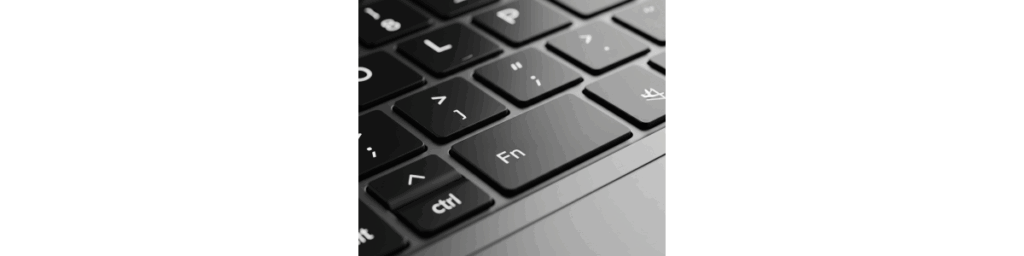
- Print Screen Key (PrtSc or Print Screen):
- This key is used to capture your entire screen.
- On Windows systems, pressing Windows Key + PrtSc takes a screenshot and saves it directly to your “Screenshots” folder. You can also paste the screenshot into an image editor or other applications.
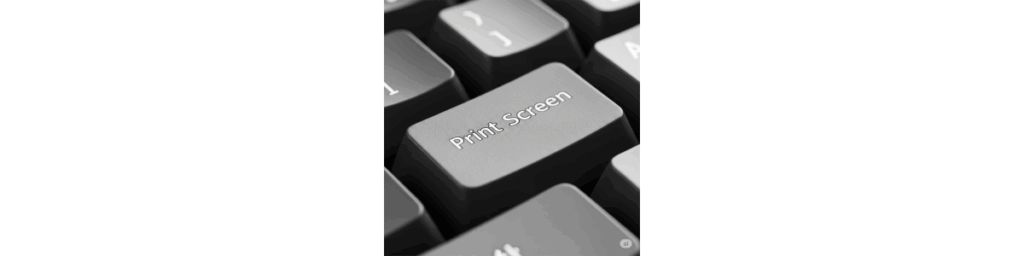
2. Windows Key + Shift + S
Pressing the Windows key, Shift key, and the letter S simultaneously will dim your screen and bring up a small toolbar at the top center of your screen with various screenshot options:
- Rectangular Snip: Allows you to drag and select a rectangular area for your screenshot.
- Freeform Snip: Lets you draw any shape (straight lines or curves) to define your capture area.
- Window Snip: Enables you to select and capture only a specific open window.
- Fullscreen Snip: Captures your entire monitor screen.
For beginners, mastering these two methods will cover most of your screenshot needs. In fact, knowing just the Windows Key + Shift + S function is often enough, as its fourth option (Fullscreen Snip) essentially covers the functionality of the Windows Key + PrtSc method. We’ve explained the Windows, Fn, and Print Screen keys so you can better understand the underlying concepts and confidently use these powerful screenshot tools.